Seafile 8.0
For Seafile 8.0.x or newer versions on Ubuntu 18.04/20.04 (64bit) server
Install
Script auto install
cd /root
wget --no-check-certificate https://raw.githubusercontent.com/haiwen/seafile-server-installer/master/seafile-8.0_ubuntu
bash seafile-8.0_ubuntu 8.0.0
Github haiwen seafile-server-installer
Backup
Main Server
Mysqldump databases are kept for 12 days, those older than 12 days are deleted. They are very small in size.
Contents of /root directory.
seafile_db seahub_db ccnet_db
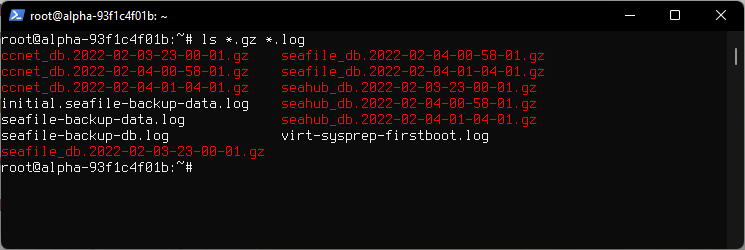
Space used by databases in Kilobytes.
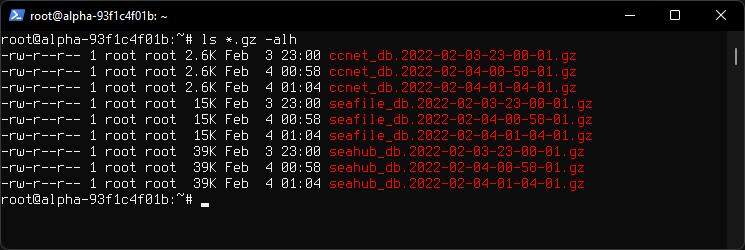
Backup Script is located at /root/.backupscript/seafile-data-backup.sh
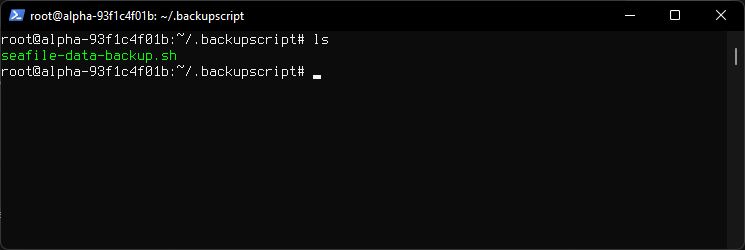
Backup Server
Backup directory /root/giadrive-backup
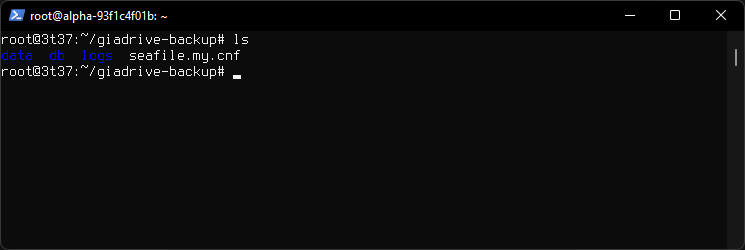
Databases directory /root/giadrive-backup/db
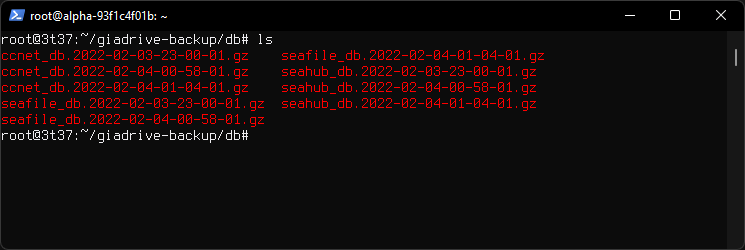
Logs directory /root/giadrive-backup/logs
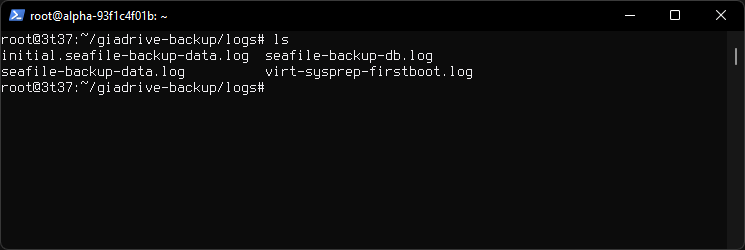
Log Contents
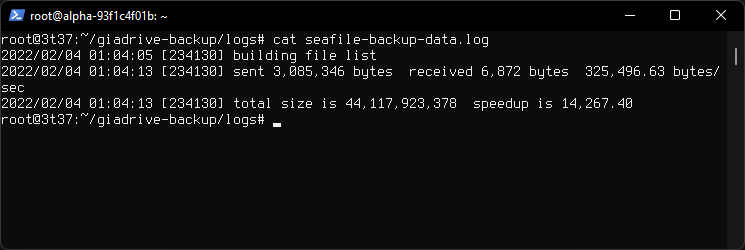
Seafile directory /root/giadrive-backup/data/seafile
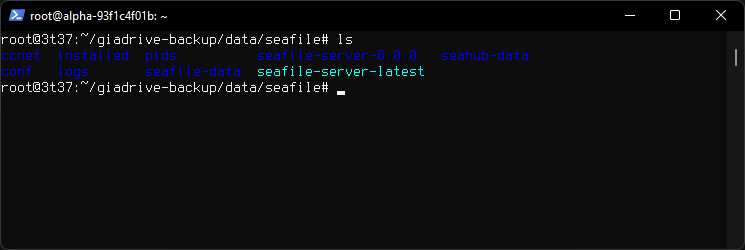
Space used
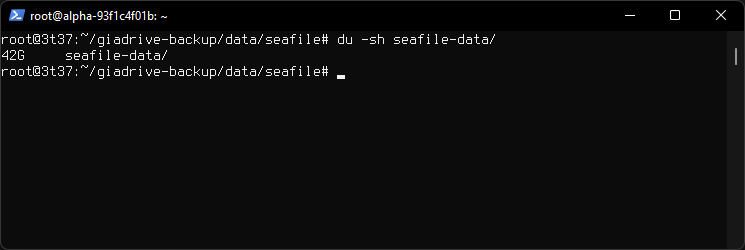
Cron
# Renew SSL automatically
15 2 1 * * certbot renew --post-hook 'systemctl restart nginx'
# Backup script daily at midnight
0 23 * * * /root/.backupscript/seafile-data-backup.sh
Backup Directories
Cron runs scripts in user's home directory.
Logs and database backup files are saved to /root directory of main server and backed up in /root/giadrive-backup directory of the backup server.
Copy of data is backed up only on backup server.
Restore
0. Install Seafile
On the new Server install a fresh Seafile.
1. Copy data from backup server.
Copy entire giadrive-backup folder from backup server to new server.
rsync -avHP --delete giadrive-backup root@new.server.dev:/root
Login to new server and replace seaflie-data and seahub-data folders with the ones we backed up. Do not replace anything else in the /opt/seafile/ directory besides those two directories.
mv -rf /root/giadrive-backup/data/seafile/seafile-data /opt/seafile/seafile-data
mv -rf /root/giadrive-backup/data/seafile/seahub-data /opt/seafile/seahub-data
Restore proper permissions
chown seafile:seafile /opt/seafile/seafile-data/ /opt/seafile/seahub-data/
2. Restore the database.
Extract the .gzarchive fr each database.
gzip -d ccnet-db.sql.2013-10-19-16-00-05.gz
Import the databases.
mysql -u root ccnet_db < ccnet-db.sql.2013-10-19-16-00-05
mysql -u root seafile_db < seafile-db.sql.2013-10-19-16-00-20
mysql -u root seahub_db < seahub-db.sql.2013-10-19-16-01-05
3. Run Seafile Filesystem Check
Run file system check as seafile user.
Scripts are located in cd /opt/seafile/seafile-server-latest directory.
sudo -u seafile /opt/seafile/seafile-server-latest/seaf-fsck.sh
Since database and data are backed up separately, they may become a little inconsistent with each other. To correct the potential inconsistency, run seaf-fsck tool to check data integrity on the new machine. See seaf-fsck documentation.
4. Restart Seafile
Restart Seafile and Seahub as seafile user.
sudo -u seafile /opt/seafile/seafile-server-latest/seafile.sh restart
sudo -u seafile /opt/seafile/seafile-server-latest/seahub.sh restart
Seafile docs
Seafile FSCK
The seaf-fsck tool accepts the following arguments:
- cd seafile-server-latest
- ./seaf-fsck.sh [--repair|-r] [--export|-E export_path] [repo_id_1 [repo_id_2 ...]]
Repairing Corruption
- cd seafile-server-latest
- ./seaf-fsck.sh
- cd seafile-server-latest
- ./seaf-fsck.sh --repair
Most of time you run the read-only integrity check first, to find out which libraries are corrupted. And then you repair specific libraries with the following command:
- cd seafile-server-latest
- ./seaf-fsck.sh --repair [library-id1] [library-id2] ...
Data Transfer Speed
Recovery data transfer speed considerations.
In the event where a data recovery is needed, it would take 4 hours 25 minutes to complete a transfer of 200 GB of data on a VPS at limited IO at about 80 Mbps.
Next scheduled backups
Time to complete the next scheduled backup will depend on daily data added. Predicting about 5 minutes each day .
| Additional Data | Time to complete |
|---|---|
| 2 GB | 3 Minutes |
| 5 GB | 7 Minutes |
| 10 GB | 14 Minutes |
| 100 GB | 2 Hours |
| 200 GB | 5 Hours |
| 500 GB | 11 Hours |
Backup script
/root/.backupscript/seafile-data-backup.sh
#!/bin/sh
# (1) set up all the mysqldump variables
FILE0=seafile_db.`date +"%Y-%m-%d-%H-%M-%S"`
FILE1=seahub_db.`date +"%Y-%m-%d-%H-%M-%S"`
FILE2=ccnet_db.`date +"%Y-%m-%d-%H-%M-%S"`
DBSERVER=localhost
DATABASE0=seafile_db
DATABASE1=seahub_db
DATABASE2=ccnet_db
USER=root
unalias rm 2> /dev/null
# use this command for a database server on a separate host:
#mysqldump --opt --protocol=TCP --user=${USER} --host=${DBSERVER} ${DATABASE} > ${FILE}
mysqldump --opt --user=${USER} ${DATABASE0} > ${FILE0}
mysqldump --opt --user=${USER} ${DATABASE1} > ${FILE1}
mysqldump --opt --user=${USER} ${DATABASE2} > ${FILE2}
# (4) gzip the mysql database dump file
gzip $FILE0
gzip $FILE1
gzip $FILE2
# rsync mysqldump
rsync -avHP --delete $FILE0.gz $FILE1.gz $FILE2.gz root@10.10.10.10:/root/giadrive-backup/db/ --log-file=seafile-backup-db.log
# Finds files ending in .gz older than 12 days and deletes them
find /root -mtime +12 -type f -name '*.gz' -delete
sleep 1
# rsync seafile data folder
rsync -avHP --delete /opt/seafile root@10.10.10.10:/root/giadrive-backup/data/ --log-file=seafile-backup-data.log
# rsync logs
rsync -avHP --delete *.log root@10.10.10.10:/root/giadrive-backup/logs/