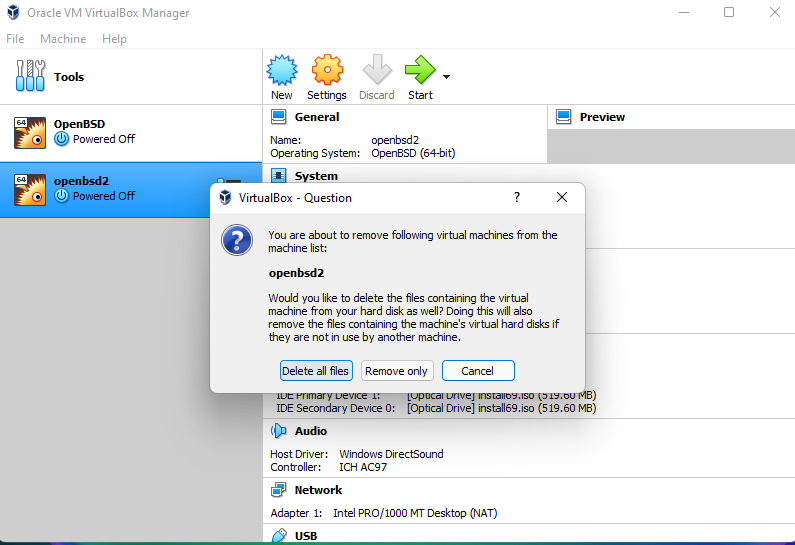Virtual Box
Set up a new VM on Virtual Box
Summary:
- Select to create a New Virtual Machine
- Select 2048 MB of RAM if running GNOME. 1024 MB is enough if GNOME will not be run.
- Select 50 GB of Disk space if you will install GNOME, otherwise 30 GB is enough.
- Select either 1 or 2 CPU. 1 if you run into problems after install.
- Select to increase Video memory if you wish.
- Select NAT for Network, or other prefered network.
- Attach boot volume now or later when you start machine. It will ask for it if not attached
- After reboot or shutdown and detach the DVD ISO file in Virtual Box and start OS to boot from the disk.
Video
Screenshots
Create New Virtual Machine
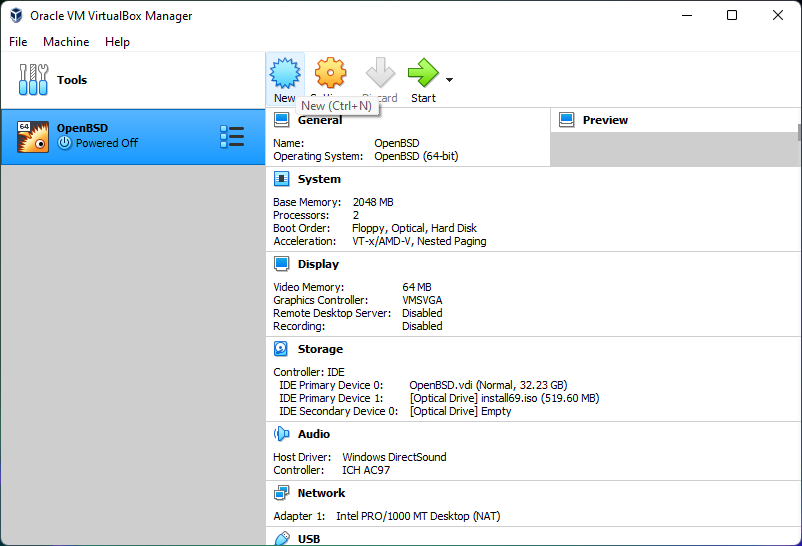
Naming the VM
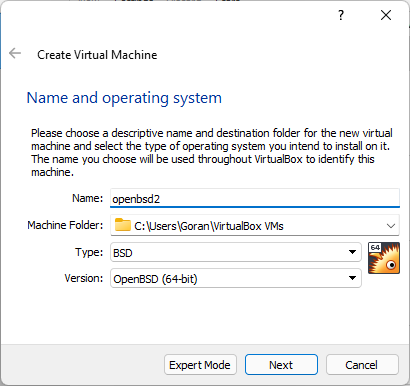
Select Memory Size
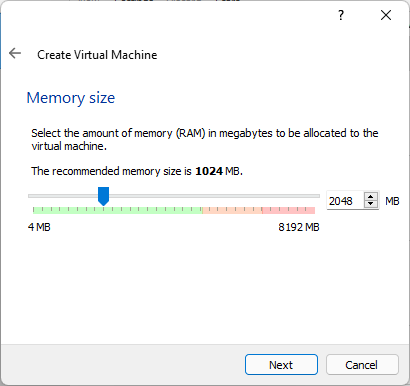
Create a new Hard Disk
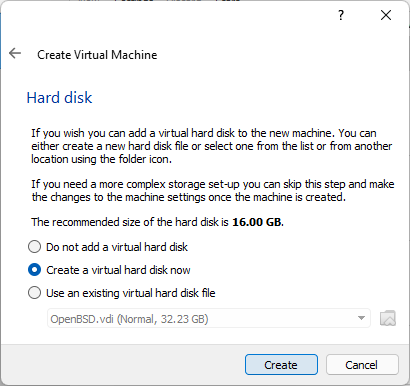
Hard Disk Type
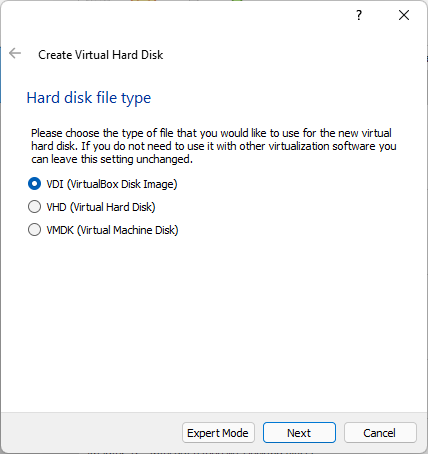
Disk of fixed-size is faster
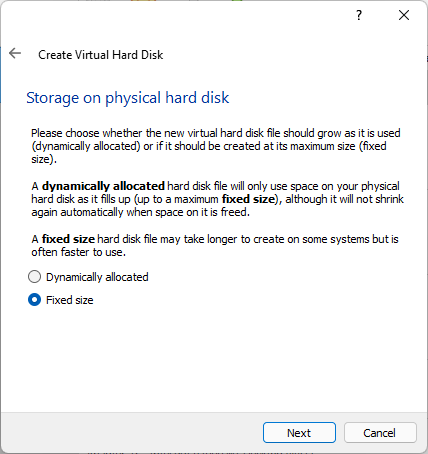
Choose Hard Disk size
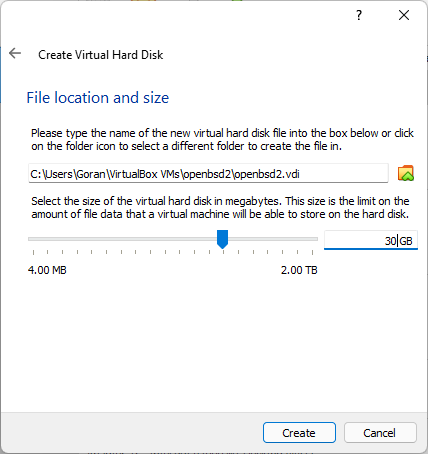
Disk Being Created
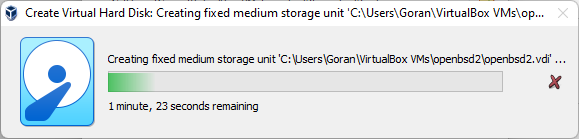
Select Number of CPU

Select Video Memory
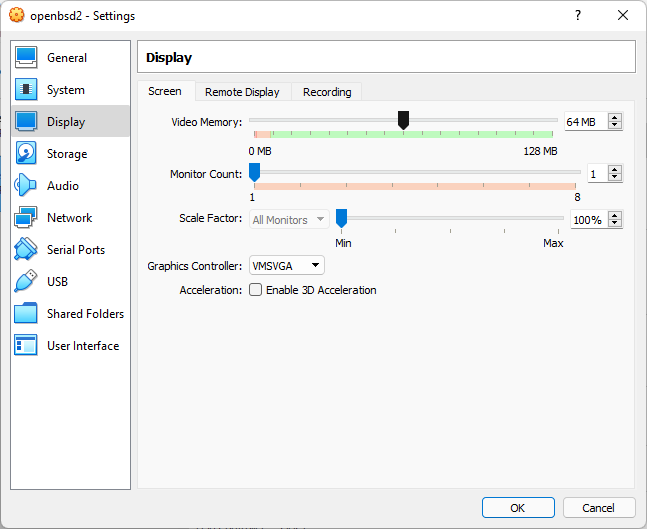
Add Optical Drive for booting
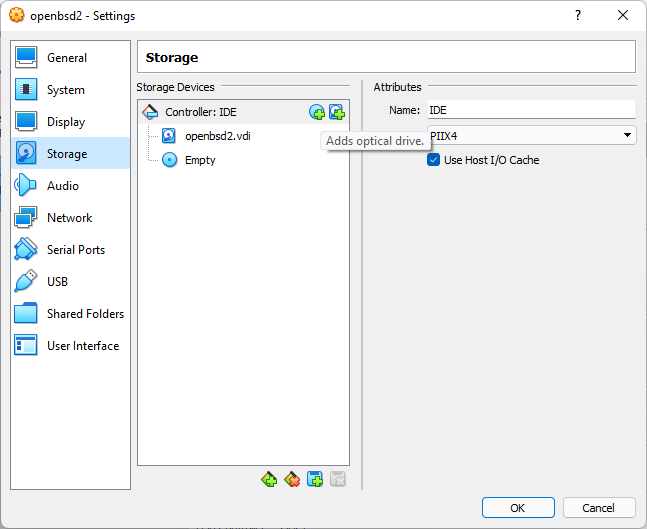
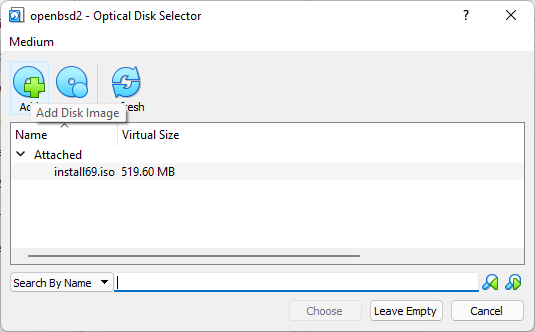
Select boot image
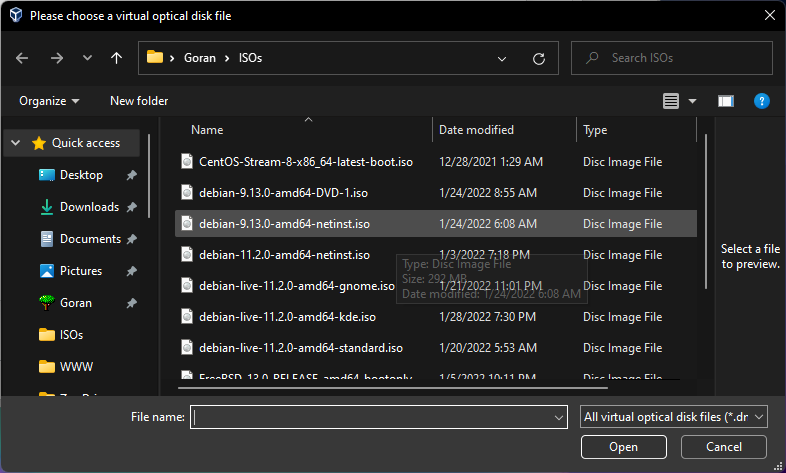
Boot image attached
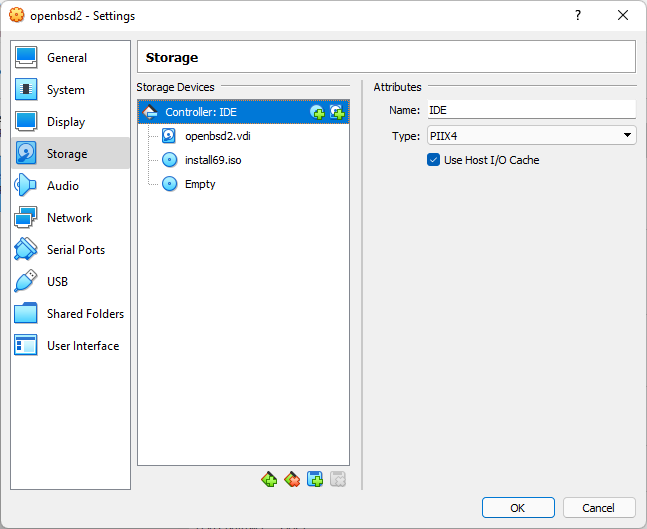
Select Network
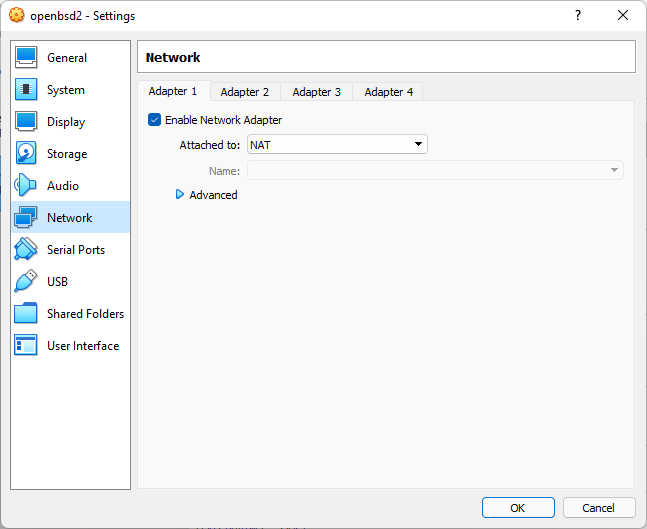
Start new VM
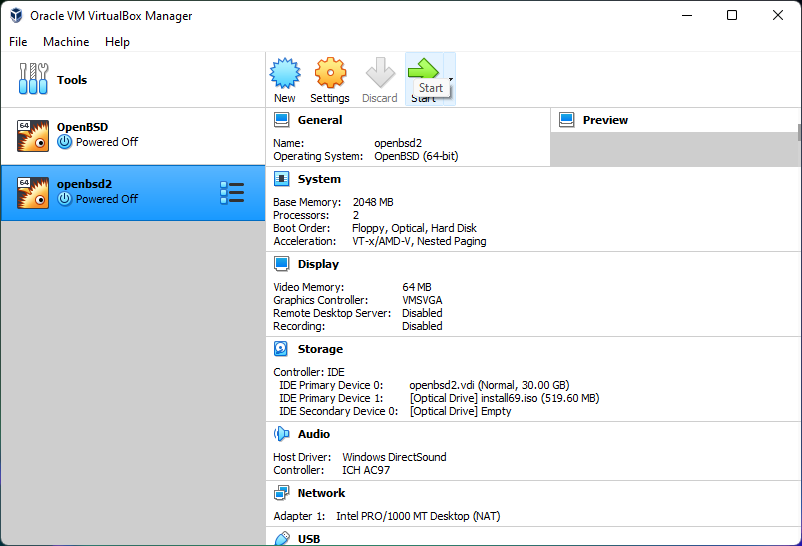
Select startup boot disk
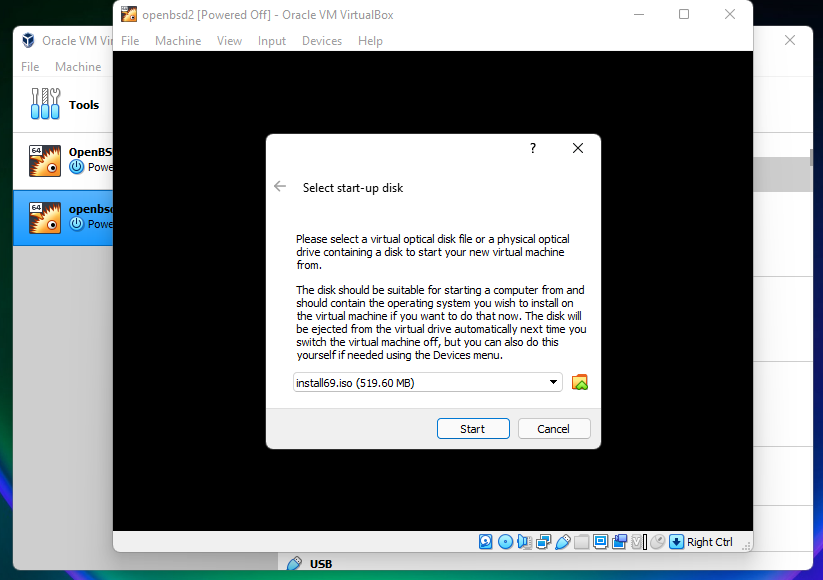
Machine Starting
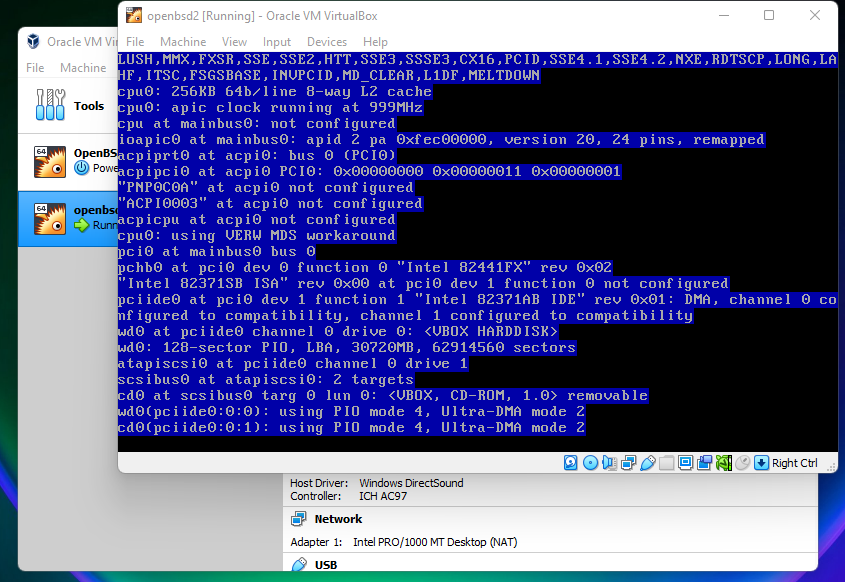
Removing a VM
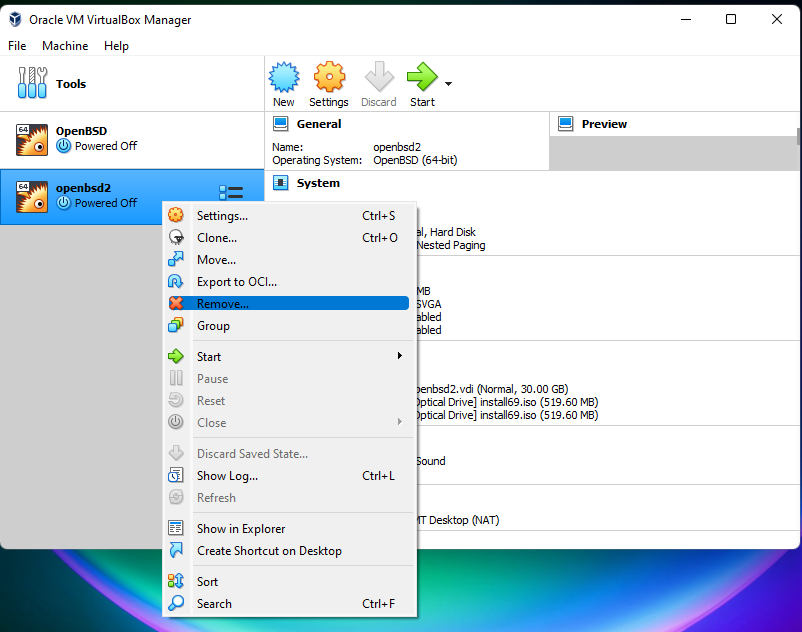
Delete all VM files